Documentation on Smode's User Interface
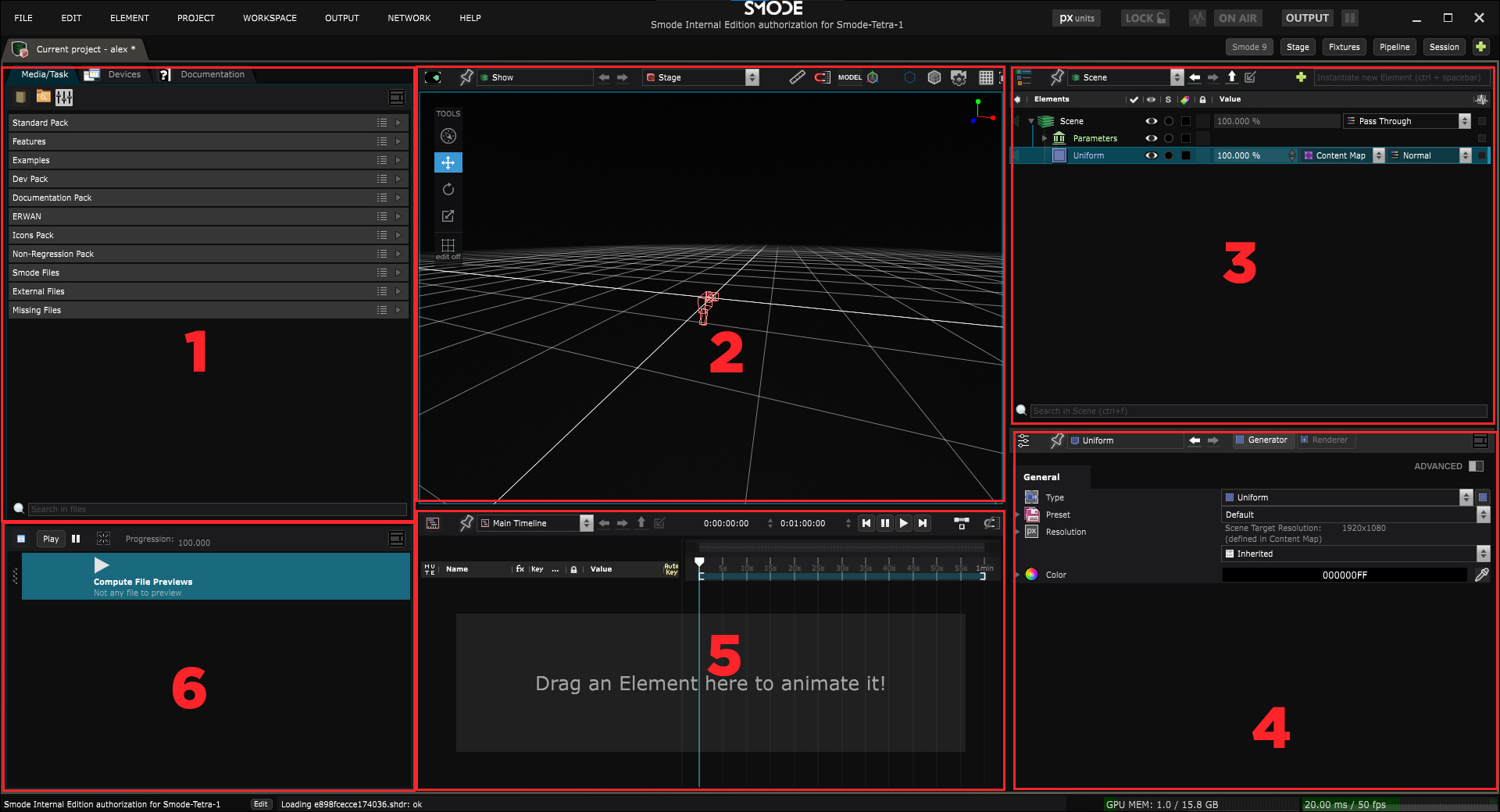
Discover the interface - Overview of the interface
Create your own Workspace - Customize the interface
Search and filter files and layers - Customize the interface
NETWORK - Menu related to Smode Net Remote control a server, Make multiple servers render together, Work with multiple people on the same project Read More
Unit Selector - 2D unit (%/px) global selector
User Interface Lock - Lock all edition capabilities of the user interface
Power Save Mode - Enable/Disable energy eco mode
Profile - Enable/Disable performance profiling
ON-AIR - Enable/Disable ON-AIR mode
Enable Output - Enable/Disable Video Outputs
Freeze Output - Freeze the video outputs of Smode
FPS Meter - Frame per second Meter
Filter session - A search bar for Element tree and file panel
Workspace Selector - A button to select a Workspace
Workspaces - A tailored configuration of the interface
Workspace components - All UI components